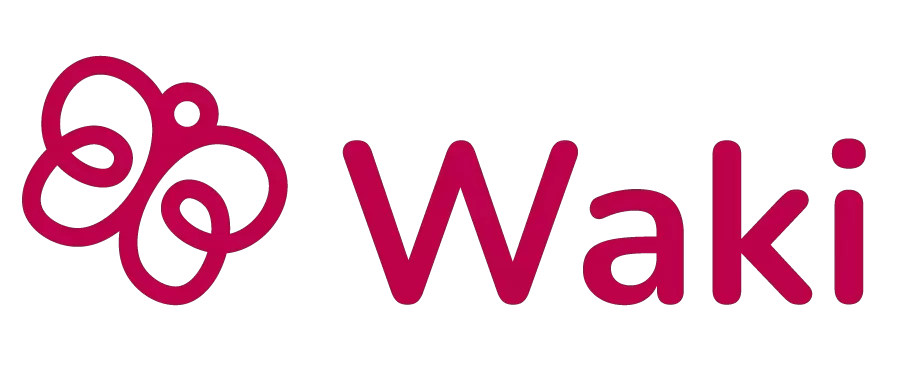Getting Started
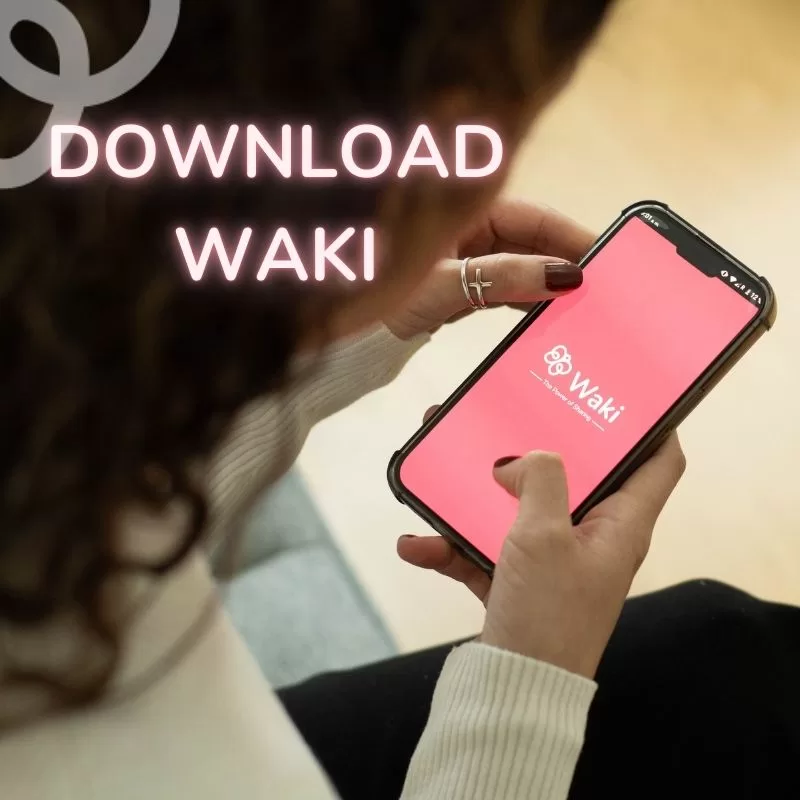
How to upload an item for donation
- Click on “Add”, located in the center of the main menu.
- Select the option “Donation Offer”.
- Choose the appropriate category (if you can’t find an exact match, you can use “Other Categories”).
- Upload up to 6 photos of the item you want to donate, fill in the title and description (include details about pickup and usage), indicate the condition of the item, and add relevant tags.
Click “PUBLISH”, and you’re all set!
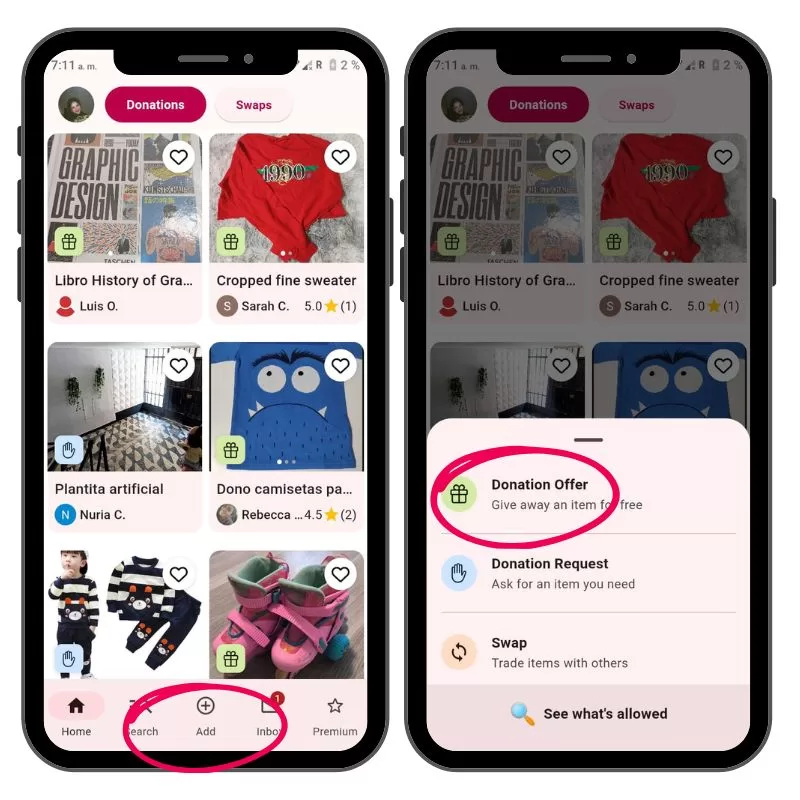
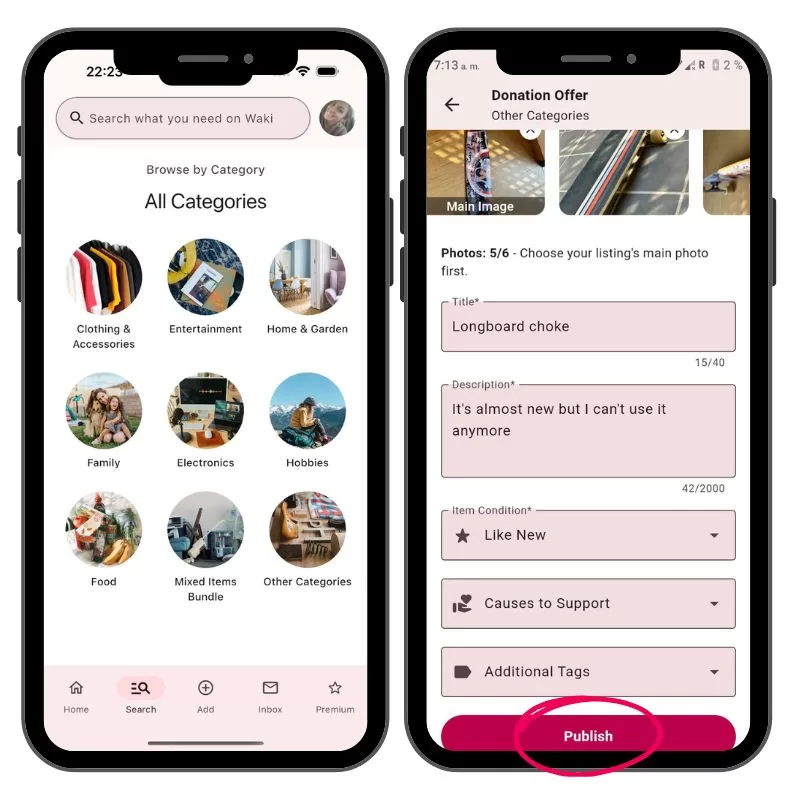
How to upload an item for exchange (swaps)
- Click on “Add”, located in the center of the main menu.
- Select the option “Swap”.
- Choose the appropriate category (if you can’t find an exact match, you can use “Other Categories”).
- Upload up to 6 photos of the item you want to trade, fill in the title and description, specify what you want in exchange, and finally, indicate the condition of the item and add relevant tags.
Click “PUBLISH”, and you’re all set!
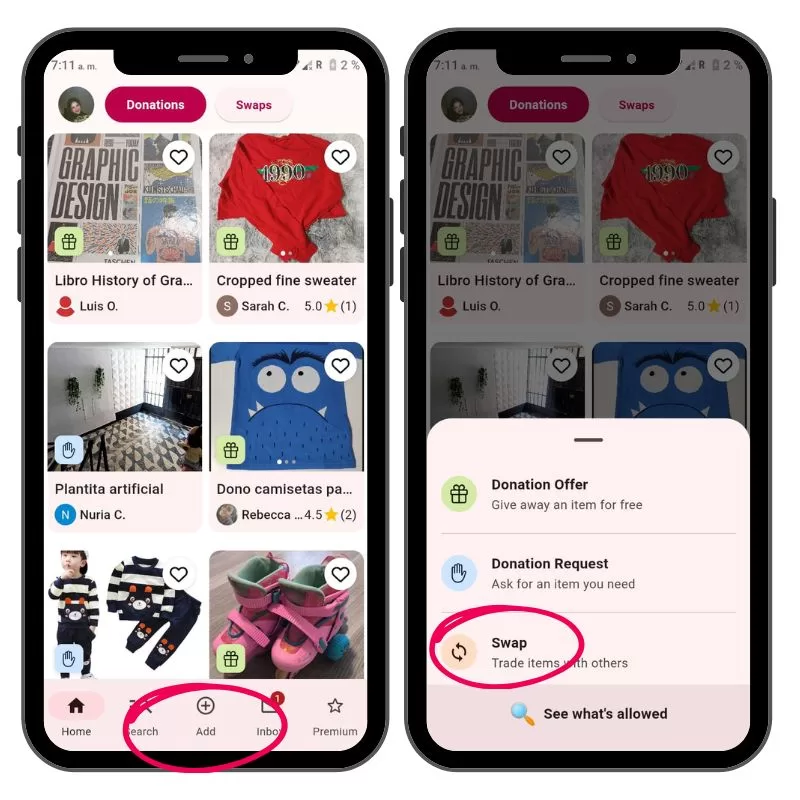
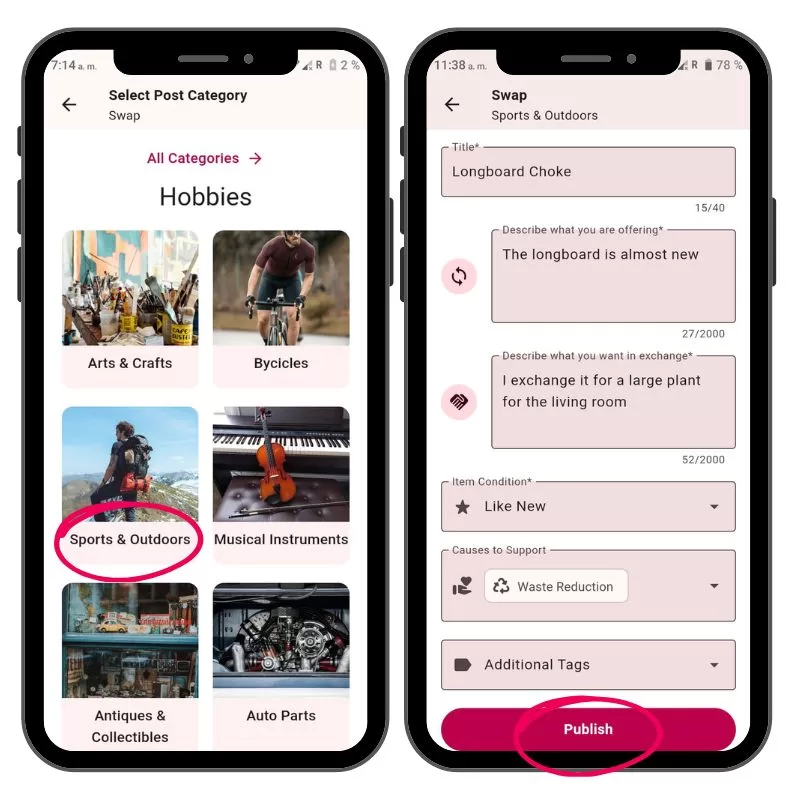
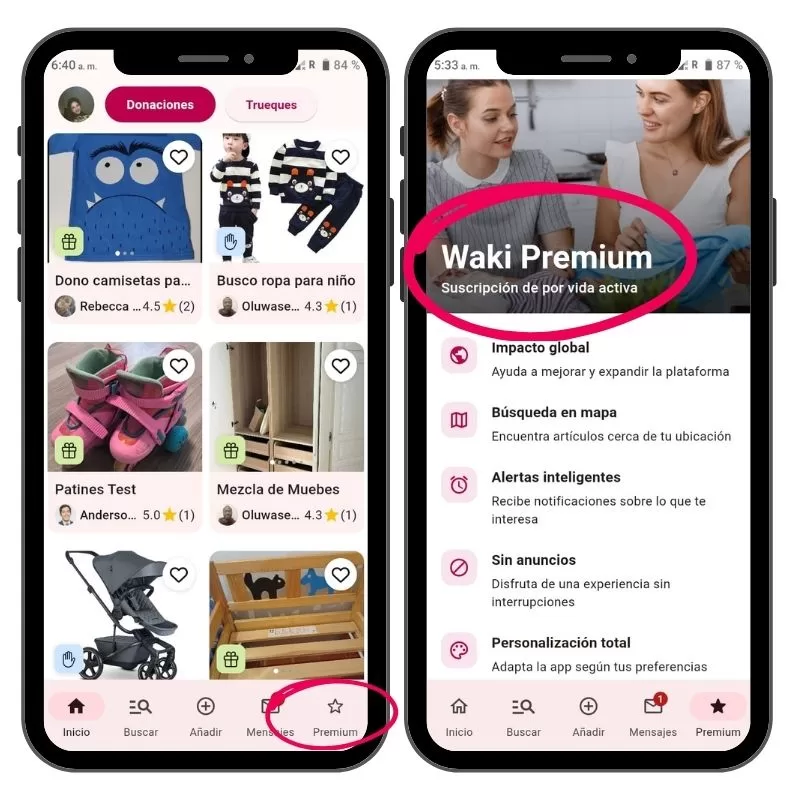
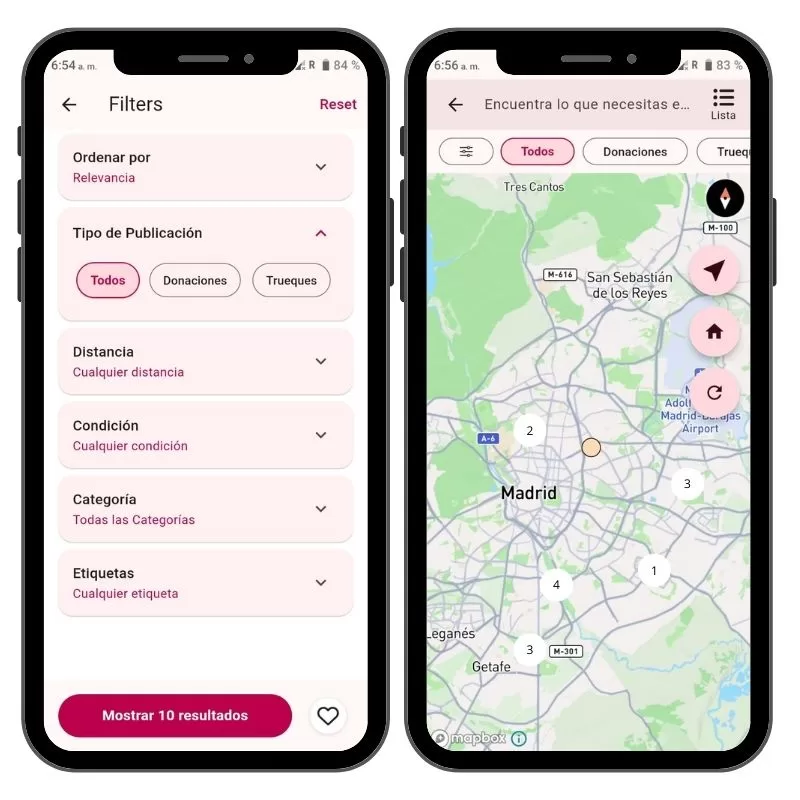
How can I review a user?
- Go to your post and click on “Mark as Donated”.
- You’ll have the option to select one of the people you spoke with or choose “I donated it outside of Waki”.
- Rate the recipient on a 5-star scale based on punctuality, reliability, and responsiveness (how quickly they replied) + add a short review.
- Click “Submit Review”, and you’re all set!
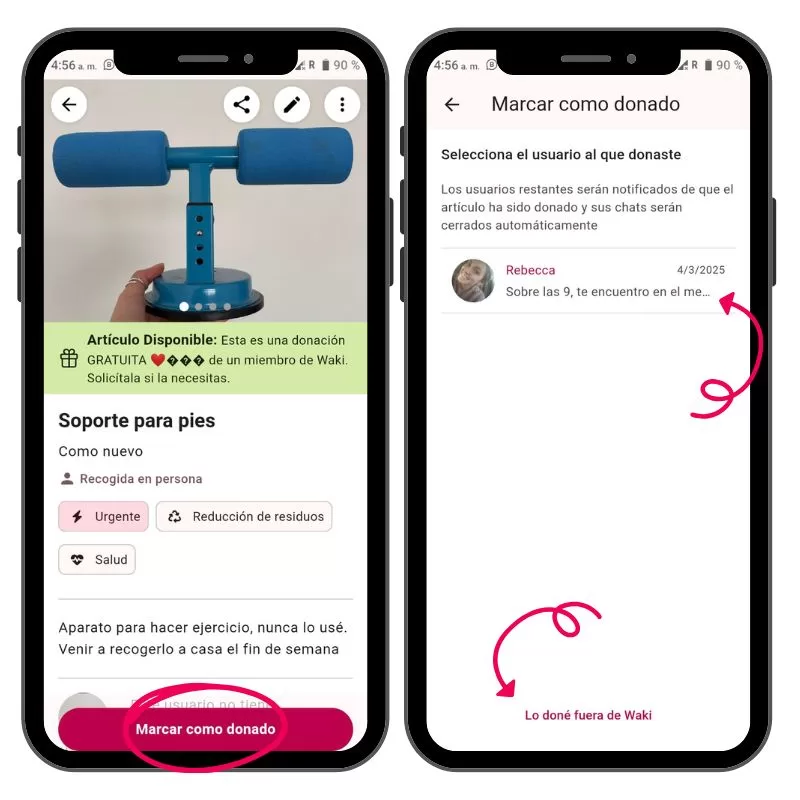
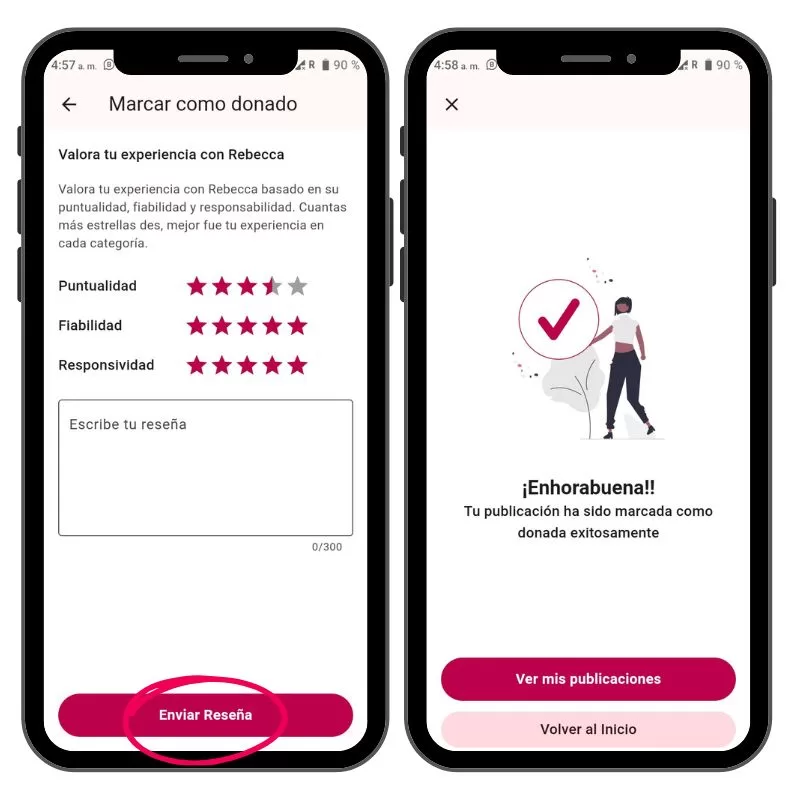
How to send suggestions
- In your profile settings, click on “Send Feedback”.
- Once inside, you can select “Navigate” to go back and navigate to the section you want to report or comment on.
- In “Draw”, you can highlight the specific area you want to point out.
- Optionally, you can write your suggestion and finally click “Submit”.
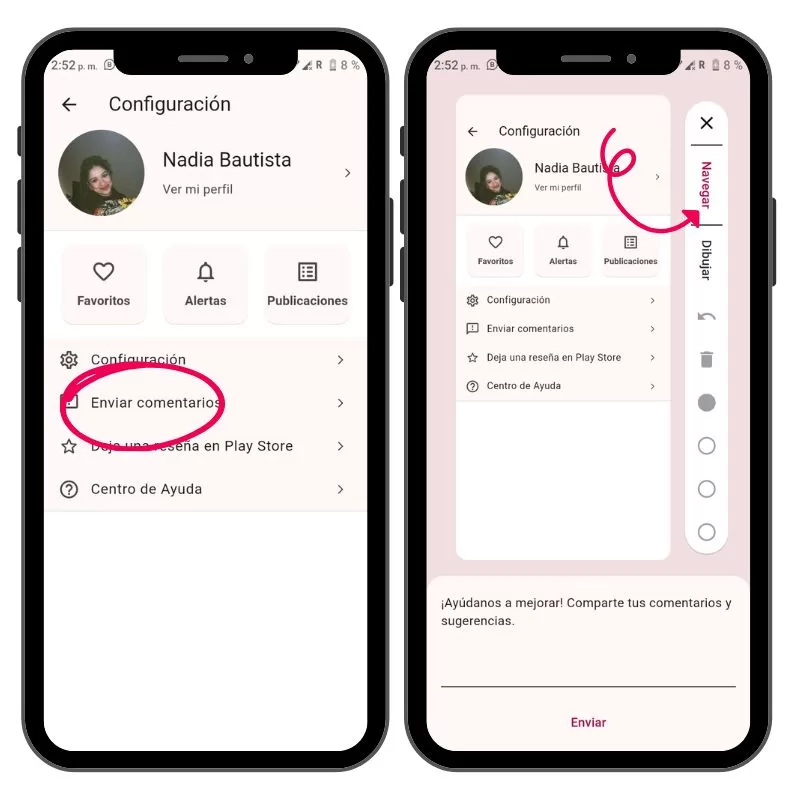
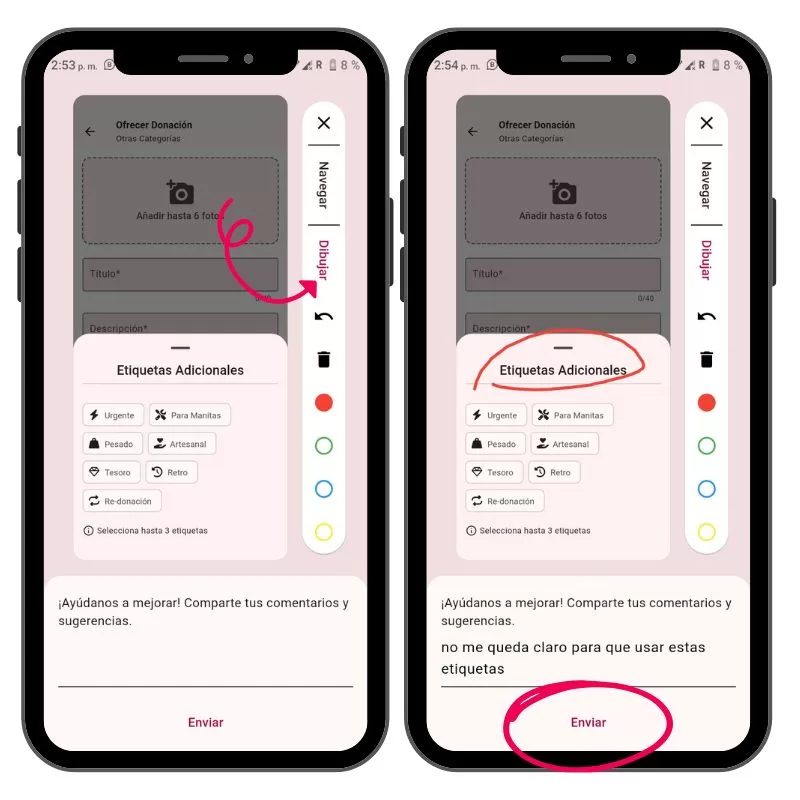
With these first steps, you’ll be ready to make the most of Waki.